If you have sideloaded apps from the AAAD on your Android Auto device but now you no longer need that app then you should uninstall that app because it may consume storage and processing power which may impact your Android Auto performance. Hence, if you don’t need the sideloaded app then it is better to remove it from the device.
You can easily find the installation guide on the internet but there are very few sources explaining the process to uninstall the sideloaded apps from Android Auto, so here we are going to explain to you the easiest and safest way to remove sideloaded apps from your Android Auto.
Things to Know Before Uninstalling Sideloaded Apps
AAAD only allows users to install one app in a month for free so if you don’t have the paid version of AAAD then you are only eligible to sideload one app on your Android Auto. If you directly remove the sideloaded app from your Android Auto, it will be removed from your device and you may not be able to install it again for free or have to wait for 30 days to be eligible to install any third-party app on Android Auto.
Instead of directly removing the app, first, install the ‘Backup & Restore’ app on your phone and create a backup of the sideloaded app in APK format on your device’s internal storage so that the app will remain on your mobile phone even after you uninstall it so that if you are interested to install it again, you are just a few clicks away to install it for free.
Steps to Uninstall Apps Sideloaded with AAAD on Android Auto?
After you sideload a third-party application onto your Android Auto, it will automatically be displayed on your car screen whenever you connect your phone. To remove or uninstall the sideloaded app, simply follow the straightforward steps outlined below.
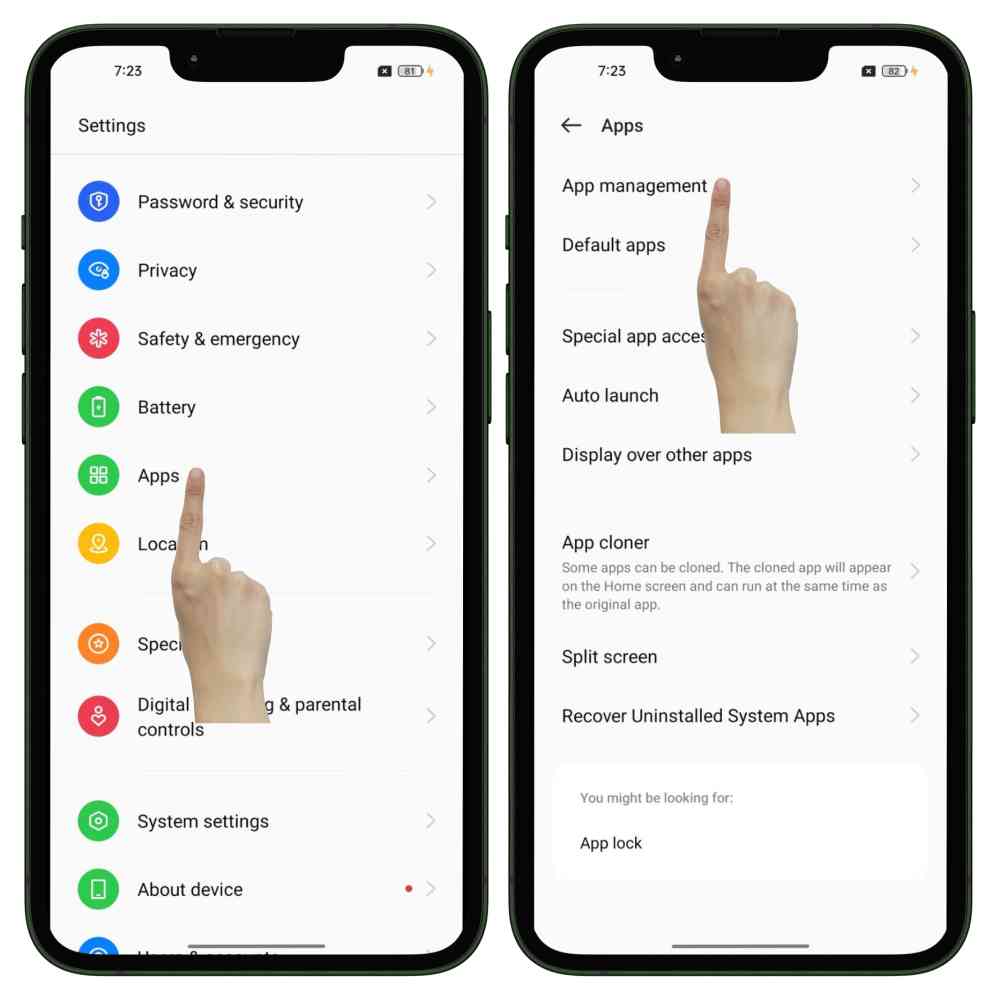
Step 1: Disconnect your phone to your car and open the Settings of your device then navigate to the Apps then click on App Management.
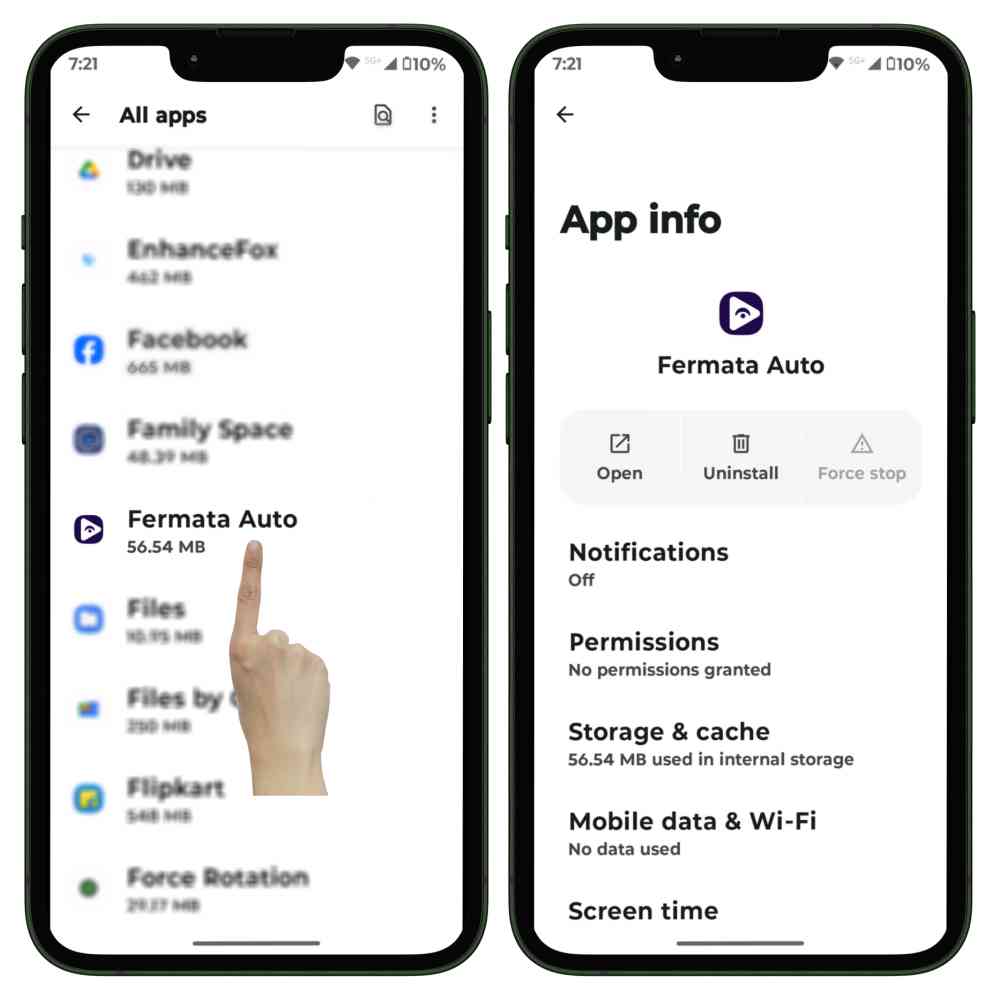
Step 2: From the list of apps, scroll to find the name of the app that you have sideloaded on your Android Auto then click on it.
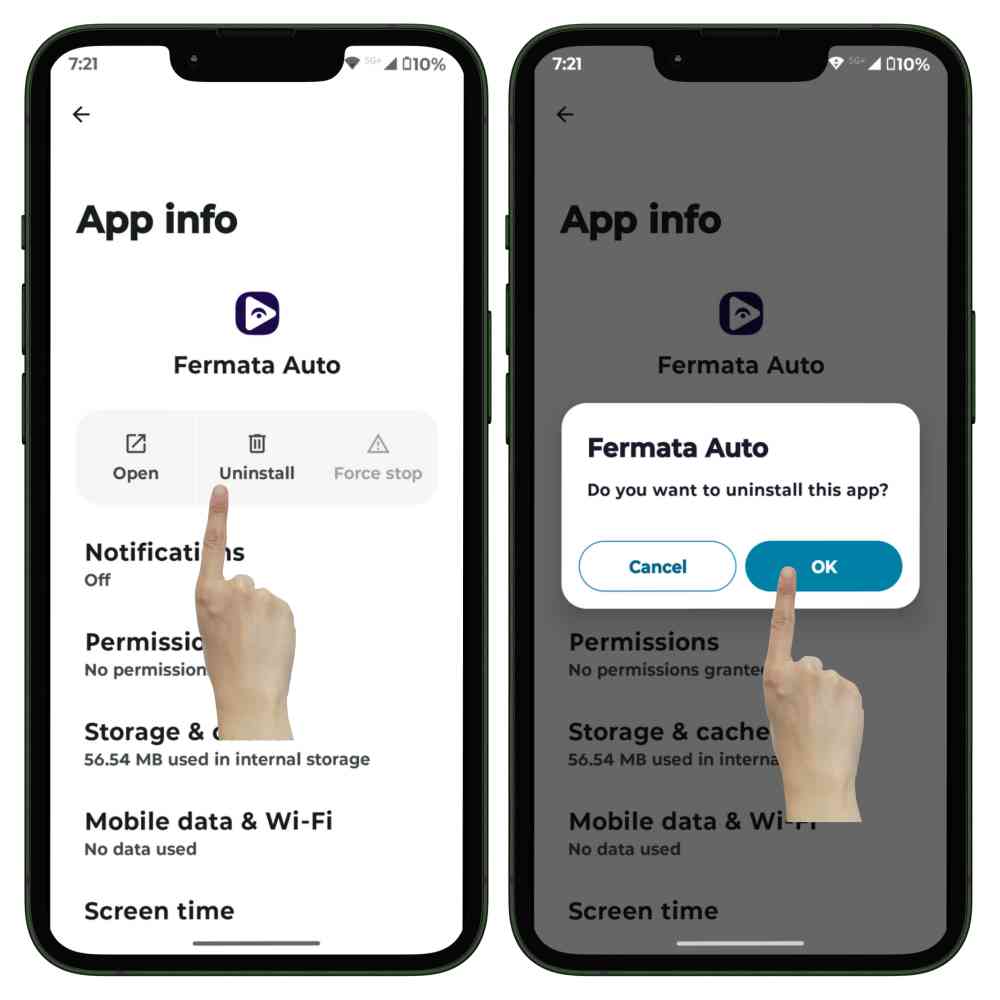
Step 3: Tap on the ‘Uninstall’ button shown on the screen to uninstall this app from your device.
Now, when you connect your phone to your car, the sideloaded app will not appear on the car screen.